Algorand TypeScript Language Server
The Algorand TypeScript language extension brings language server-powered capabilities to your smart contract authoring experience in Visual Studio Code. It extends the results from your installed TypeScript language server to provide Algorand TypeScript-specific diagnostics and code actions.
This tutorial demonstrates how to set up and use the Algorand Typescript extension to identify and resolve common issues early in your development workflow. We’ll walk through identifying and fixing bugs in an Algorand Typescript smart contract using the extension’s diagnostic features.
Prerequisites
Section titled “Prerequisites”- Visual Studio Code 1.80.0 or higher
- puya-ts 1.0.1 or higher
- Basic understanding of Algorand smart contracts using TypeScript
Step 1: Install the Extension
Section titled “Step 1: Install the Extension”Install the Algorand TypeScript language extension from the VSCode Marketplace:
- Open the Extensions view in VSCode (
Ctrl+Shift+XorCmd+Shift+X) - Search for
Algorand TypeScript - Click
Installon the extension published by the Algorand Foundation
Alternatively, install directly from the marketplace.

Step 2: Set Up Your Project
Section titled “Step 2: Set Up Your Project”Initialize an AlgoKit Project
Section titled “Initialize an AlgoKit Project”If you’re starting a new project, use AlgoKit to generate a TypeScript smart contract project:
algokit initSelect options for a TypeScript smart contract project from the interactive prompts.
If you haven’t installed algokit, follow these steps.
Install puya-ts
Section titled “Install puya-ts”The extension requires puya-ts version 1.0.1 or higher. Install it as a dev dependency in your project:
npm install --save-dev @algorandfoundation/puya-tsStep 3: Enable the Language Server
Section titled “Step 3: Enable the Language Server”For new AlgoKit projects, the language server is enabled by default. For existing projects, you need to enable it manually:
- Open your workspace settings (
File>Preferences>SettingsorCmd+,) - Search for
algorandTypeScript.languageServer.enable - Check the box to enable the language server
Alternatively, add this to your .vscode/settings.json:
{ "algorandTypeScript.languageServer.enable": true}To see detailed information about what the language server is doing:
- Open the
Output panel(View>OutputorCtrl+Shift+U) - Select
Algorand TypeScript Language Serverfrom the dropdown - Review logs for diagnostics and extension activity
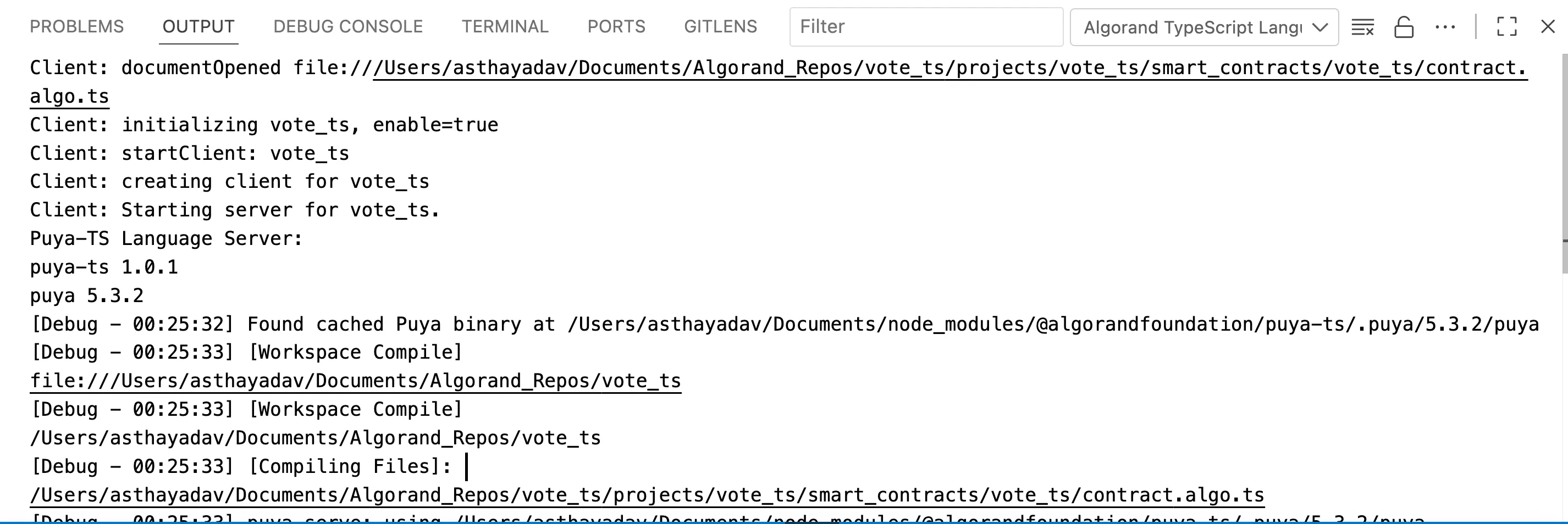
Step 4: Create an Example Smart Contract
Section titled “Step 4: Create an Example Smart Contract”Let’s create a simple contract with a deliberate bug to demonstrate the extension’s capabilities. Replace the Hello World contract with the below contract:
import { BoxMap, clone, Contract, Txn } from '@algorandfoundation/algorand-typescript'import { Address, DynamicArray, Uint64 } from '@algorandfoundation/algorand-typescript/arc4'
export class UserVotes extends Contract { // Each user can vote for multiple proposals votes = BoxMap<Address, DynamicArray<Uint64>>({ keyPrefix: '' })
castVote(proposalId: Uint64): DynamicArray<Uint64> { const voter = new Address(Txn.sender)
if (this.votes(voter).exists) {
// Bug in line below: cannot create multiple references to a mutable stack type, the value must be copied using clone(...) when being assigned to another variable const currentVotes = this.votes(voter).value currentVotes.push(proposalId) this.votes(voter).value = clone(currentVotes) } else { this.votes(voter).value = new DynamicArray(proposalId) }
return this.votes(voter).value }}This contract contains an intentional bug when updating the current_vote in the cast_vote function.
Step 5: Observe Real-Time Diagnostics
Section titled “Step 5: Observe Real-Time Diagnostics”Once you save the file, the Algorand TypeScript extension will analyze your code. You should see a red squiggly line under current_votes in the if condition.
The extension will display the error cannot create multiple references to a mutable stack type, the value must be copied using clone(...) when being assigned to another variable in the contract when you hover over the red line.

Step 6: Apply Quick Fixes
Section titled “Step 6: Apply Quick Fixes”The extension also provides quick fixes for the issue. Look for the lightbulb icon (💡) that appears. It suggests the fix 💡 Wrap expression in clone(...). Click on the suggestion to add the fix.
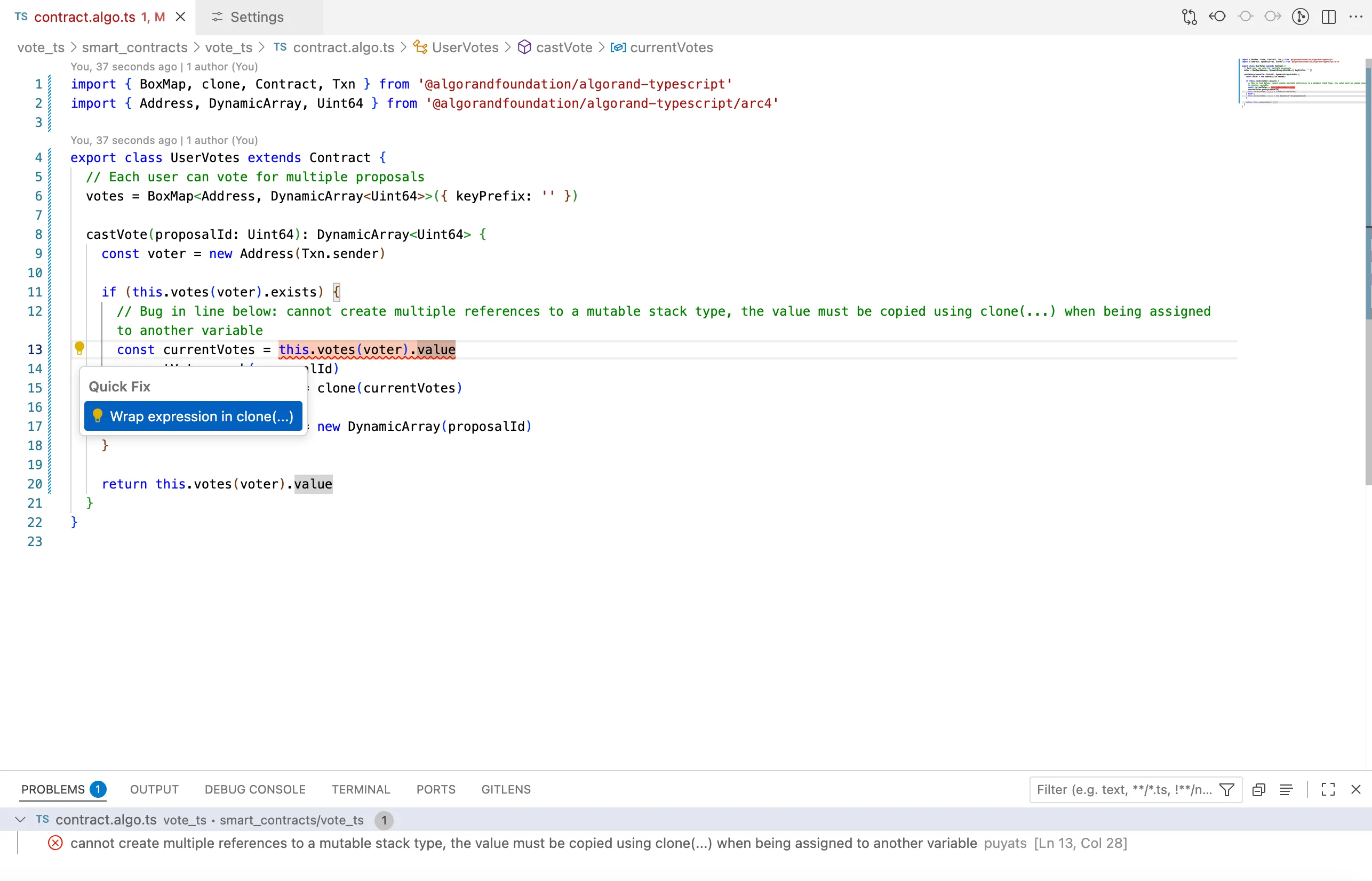
Step 7: Fix the Smart Contract
Section titled “Step 7: Fix the Smart Contract”Based on the extension’s diagnostics, your contract should now be updated as follows to address the identified issue:
import { BoxMap, clone, Contract, Txn } from '@algorandfoundation/algorand-typescript'import { Address, DynamicArray, Uint64 } from '@algorandfoundation/algorand-typescript/arc4'
export class UserVotes extends Contract { // Each user can vote for multiple proposals votes = BoxMap<Address, DynamicArray<Uint64>>({ keyPrefix: '' })
castVote(proposalId: Uint64): DynamicArray<Uint64> { const voter = new Address(Txn.sender)
if (this.votes(voter).exists) {
// Bug Fixed in next line: wrapped expression in clone(...) when being assigned to another variable const currentVotes = clone(this.votes(voter).value) currentVotes.push(proposalId) this.votes(voter).value = clone(currentVotes) } else { this.votes(voter).value = new DynamicArray(proposalId) }
return this.votes(voter).value }}Step 8: Verify the Fixes
Section titled “Step 8: Verify the Fixes”After applying the fixes, verify that warnings and errors have cleared in the Problems Panel. The extension will continue to provide real-time feedback as you progress in your development.
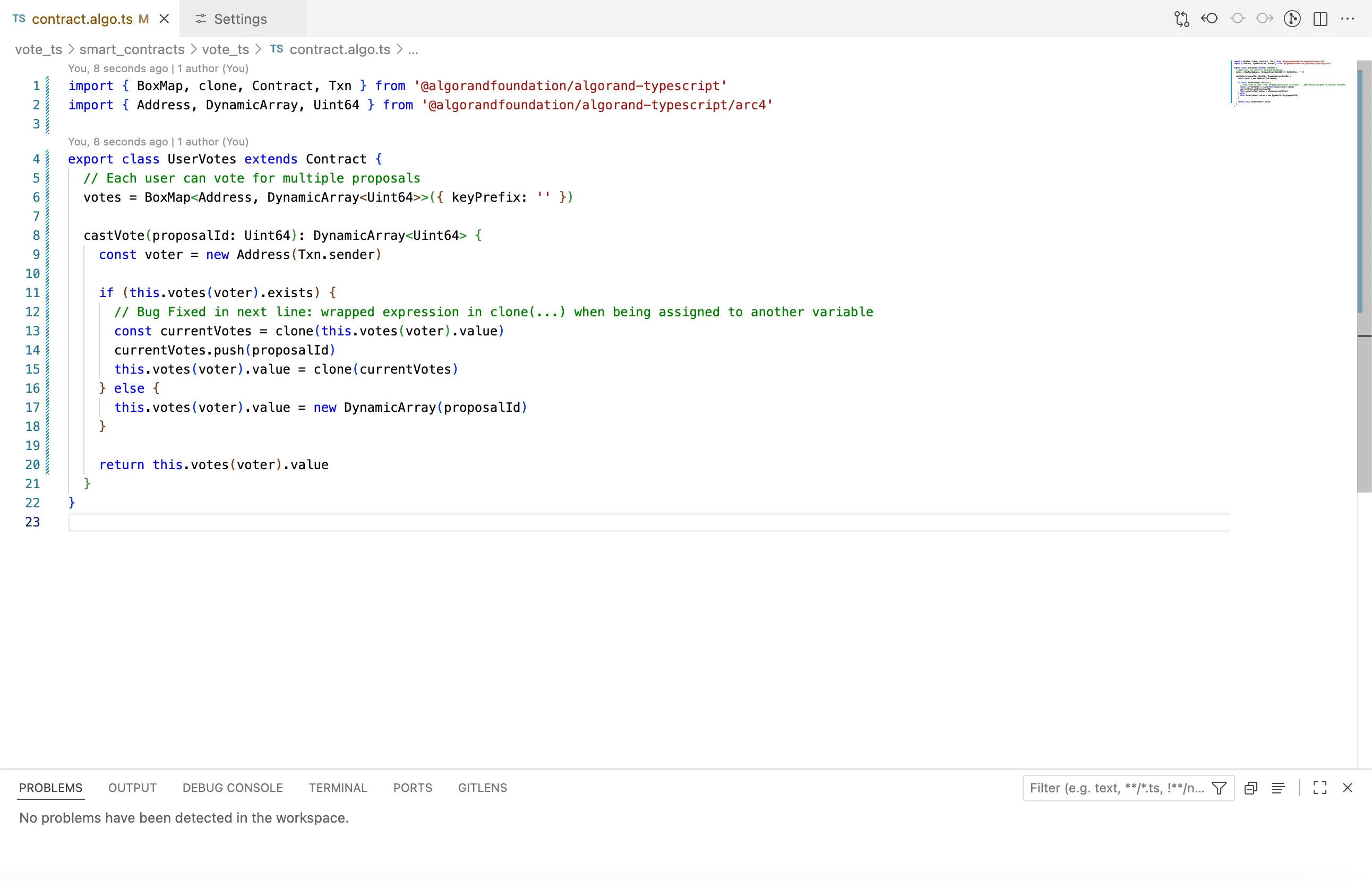
Configuration Options
Section titled “Configuration Options”The extension provides additional configuration options for customizing your experience:
Log Level
Section titled “Log Level”Adjust the verbosity of messages in the Output panel:
{ "algorandTypeScript.languageServer.logLevel": "info"}Available levels: off, error, warn, info, debug, trace
Troubleshooting
Section titled “Troubleshooting”If the extension isn’t working as expected:
Extension Not Providing Diagnostics
Section titled “Extension Not Providing Diagnostics”-
Verify the extension is installed and enabled:
- Check Extensions view for
Algorand TypeScript - Ensure it shows as
Enabled
- Check Extensions view for
-
Confirm the language server is enabled:
- Check workspace settings for
algorandTypeScript.languageServer.enable - Should be set to
true
- Check workspace settings for
-
Verify puya-ts installation:
npm list @algorandfoundation/puya-ts- Ensure version
1.0.1or higher is installed
File Not Recognized
Section titled “File Not Recognized”The extension only activates for .algo.ts files. Ensure your smart contract files use this extension.
Conflicting Diagnostics
Section titled “Conflicting Diagnostics”If you see duplicate or conflicting messages:
- The extension works alongside the standard TypeScript language server
- Some messages come from TypeScript, others from the Algorand extension
- Both sets of diagnostics are valuable for different aspects of your code
Check Language Server Logs
Section titled “Check Language Server Logs”- Open Output panel (
View>Output) - Select
Algorand TypeScript Language Serverfrom dropdown - Look for error messages or warnings
- Set log level to
debugfor more detailed information
Summary
Section titled “Summary”In this tutorial, we covered:
- Installing and configuring the Algorand TypeScript language extension
- Setting up a project with puya-ts
- Using real-time diagnostics to identify issues
- Applying quick fixes to resolve common problems
- Troubleshooting common extension issues
The Algorand TypeScript extension provides valuable assistance throughout your development process, helping you write more correct and robust smart contracts by catching issues early and suggesting improvements as you code.
Next Steps
Section titled “Next Steps”Learn Algorand TypeScript concepts, write and test smart contracts, debug with AVM Debugger, and follow best practices.